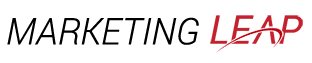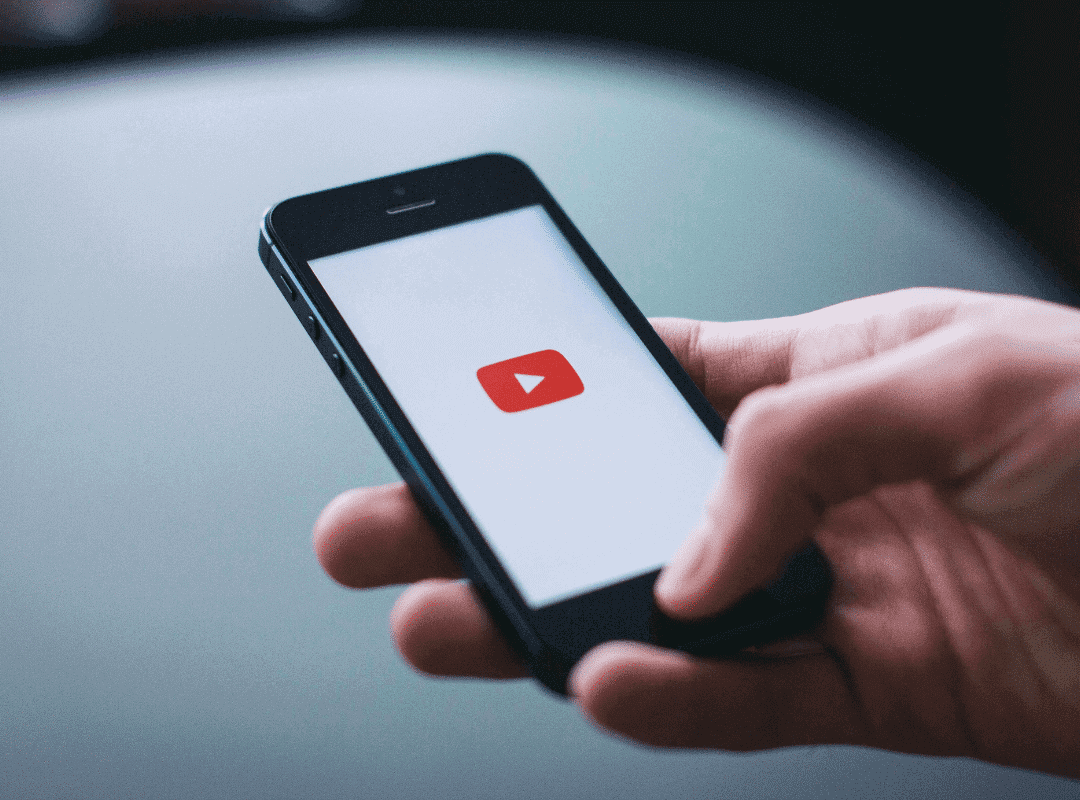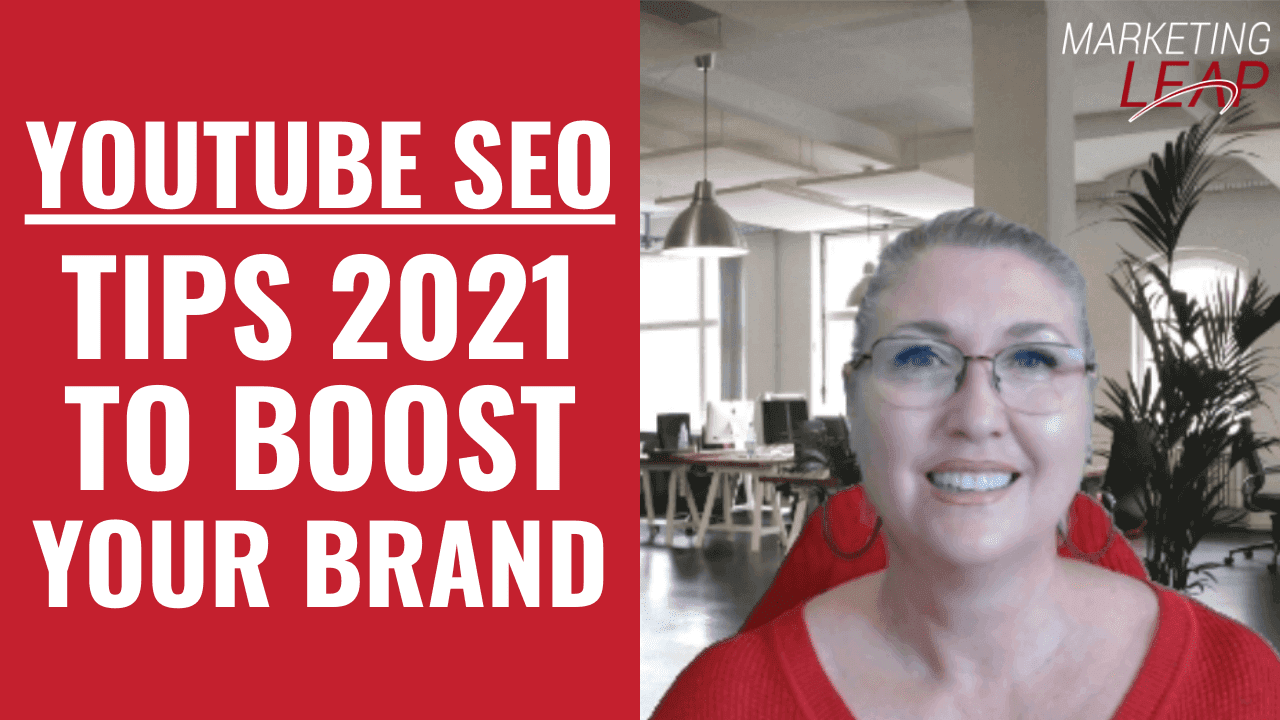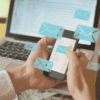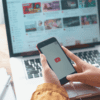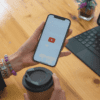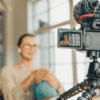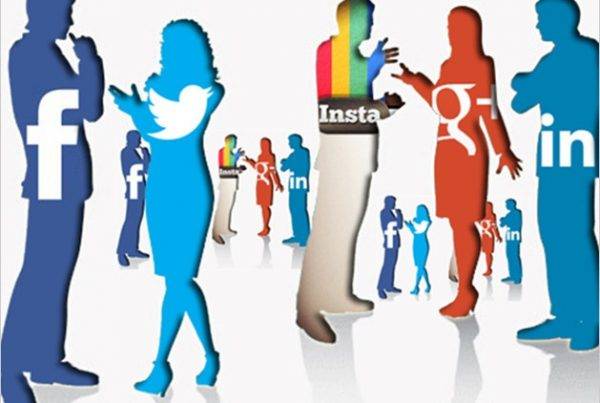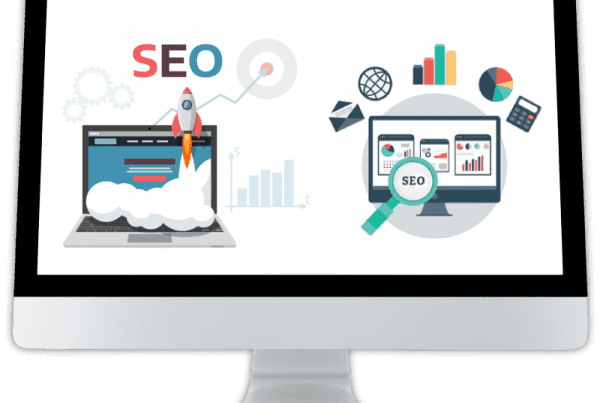Are you looking for ways to improve the quality of your YouTube videos?
TL;DR - Click here to Watch the Videos BelowAs mentioned in the previous blog, YouTube is not only a search engine it is the second largest in the world after Google. YouTube receives over 2 billion logged-in users per month, and users can watch over 1 billion hours of video on the site every day. One of the many reasons YouTube has become so popular over the years is its simplicity.
The ease of sharing content on YouTube makes it easy for content creators to reach wide audiences. As a result, the choice of content is broad, from tutorials to product reviews to pure entertainment and behind the scenes. There are different ways to improve the SEO (search engine optimisation)quality of your videos, and here are some of them:
Utilise the Keywords for YouTube SEO
We know how important keywords are in SEO. The goal of keyword research is to find and analyse the terms people enter search engines. It offers valuable insight into what your target audience is looking for. And use these search terms to apply in your content strategy and overall marketing strategy. Here are some keyword research practices you can try:
Create a list of your core keywords.
 Depending on your industry knowledge, create a list of relevant topics. List down at least 5-10 topics or keywords that are related to your business. These keywords will be your basis to come up with more specific search terms.
Depending on your industry knowledge, create a list of relevant topics. List down at least 5-10 topics or keywords that are related to your business. These keywords will be your basis to come up with more specific search terms.
Now that you have listed your core keywords, you can use Google Analytics to look for other keywords that match your industry.
Understand the search intent of your target audience.
To rank well on search engines, you must consider user intent. Rather than simply carrying a searcher’s term, it is more important today that you address the problem the user intends to solve. You can use Answer The Public to help you come up with different search queries.
In one of our previous blogs, we also talk about how you can apply search intent to your marketing strategy. You can read more of it here.
You can also take advantage of the YouTube Search Bar and see the suggested topics that will pop out. Although, if you plan to use the search bar, set a time limit since you are prone to sink into the rabbit hole searching for terms.
Now that you have a list of keywords and queries that you can incorporate into your videos. When you have finished your keyword research, use these keywords in your content:
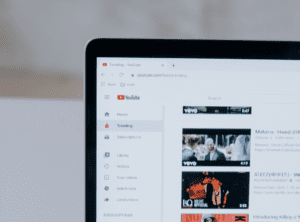
- Video title
- Description
- Video file
- Tags
- Say it in the actual video
Use Captions on your YouTube Videos
YouTube’s automatic captioning is only 70% accurate. If your captions are inaccurate, you’re risking your account being flagged as spam, and no one wants that to happen. It would be better to add accurate closed captions through an SRT file instead. This is also a great boost to your YouTube SEO as Google actually has something it can read.
Benefits of including a caption in your videos:
- It allows you to reach a wider audience and removes language barriers.
- By including closed caption tracks, you ensure that your content is accessible to people with hearing impairments.
- In addition, they provide a sense of privacy when watching videos.
There are three main types of captioning video content creators use.
- Open captioning embeds text into videos. It translates when characters speak a foreign language. Also, it is used to narrate the action.
- Subtitling is similar and involves converting speech into text.
- A closed caption is time text added to a video. Depending on the viewer’s needs, they can turn these on or off. Speech recognition translates audio into texts or actions.
One of the popular choices for this is Rev, and here at Marketing Leap, we also use their service for captioning not only for our videos but for our clients too.
Take advantage of your End Screen & Cards
In creating a YouTube video, most people focus on the content itself, banners, and catchy titles, but they tend to ignore another important tool. An often overlooked yet still crucial part of any YouTube video is the end screen and cards.
What is an End Screen & Cards?
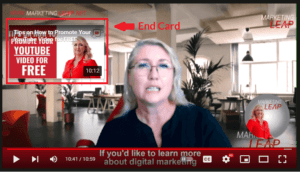 The end screens are also called video outros, and they are a tool YouTube offers creators to direct viewers to take action after watching their video. Your end screens may include links to videos or playlists, subscribe buttons, links to approved websites, or links to other channels. Don’t let YouTube take your viewers away – take advantage of the 20 seconds YouTube gives you.
The end screens are also called video outros, and they are a tool YouTube offers creators to direct viewers to take action after watching their video. Your end screens may include links to videos or playlists, subscribe buttons, links to approved websites, or links to other channels. Don’t let YouTube take your viewers away – take advantage of the 20 seconds YouTube gives you.
How to Create an End Screen?
There are many ways for you to create your end screen. While you can certainly design one on YouTube or from scratch, you can use templates to create a high-quality end screen that meets your branding needs. Here are some resources to get you started:
Canva – You can start from scratch or use a pre-built template to design a personalised end screen. Insert illustrations, icons, stickers, and even animated effects.
Snappa – Easily customise your YouTube end screen with their free and professionally designed templates. Create an account, select a template, and you’re good to go.
YouTube – Many channels have pre-built templates available for download. Navigate through videos, select your preferred template, and download your favourite option from the description area.
How to Add a YouTube End Screen?
You can easily add one for your videos, and YouTube provides that option within their platform. Let us walk you through how you can do it:
- Log in to your YouTube account, then choose your account icon in the upper right corner, then YouTube Studio.
- Navigate to the Content tab.
- To add an end screen to an existing video, select the video, click the pencil icon, then skip the next step. For new videos, simply click Create button on the top right of your screen.
- Choose the video elements tab after you have completed the previous steps.
- Then you should see the option to add an end screen by importing an existing video or adding a new one.
- You can add end screen elements to your video by selecting them, filling out the necessary information, and clicking Create Element.
- Additionally, you can adjust the size, placement, and duration of each element on the end screen.
- Selecting Preview on the top left corner will allow you to preview your final screen, or you can select Save to complete it.
Conclusion
Build a content portfolio on YouTube that includes evergreen videos that can strengthen your brand. It doesn’t matter what YouTube SEO tip or tool you use, a successful YouTube channel begins with good content. Provide your viewers with high-quality, optimised, relevant content when they find you.
If you enjoyed this blog post don’t forget to check out our library of FREE Resources & Downloads to help you grow your business and develop your business story!
Need help in getting traction with your marketing? We offer a full range of done for you realistic, practical marketing solutions for your business that deliver results and hit the spot with your customers. You can check out what we do here.
Feel as if you drowning in the overwhelm? I also offer 2-hour Coaching Strategy Sessions as well as a structured 12 week mentoring program to give you a Clear Action Plan, Digital Strategy Map & Checklists for your business and marketing
Regardless of what you need when it comes to online marketing, take the Leap … we are your springboard to success!
FAQs To Know About YouTube SEO
- Utilise the Keywords
- Use Captions on your YouTube Videos
- Take advantage of your End Screen & Cards
- Video title
- Description
- Video file
- Tags
- Say it in the actual video
- It allows you to reach a wider audience and removes language barriers.
- By including closed caption tracks, you ensure that your content is accessible to people with hearing impairments.
- In addition, they provide a sense of privacy when watching videos.
- Log in to your YouTube account, then choose your account icon in the upper right corner, then YouTube Studio.
- Navigate to the Content tab.
- To add an end screen to an existing video, select the video, click the pencil icon, then skip the next step. For new videos, simply click Create button on the top right of your screen.
- Choose the video elements tab after you have completed the previous steps.
- Then you should see the option to add an end screen by importing an existing video or adding a new one.
- You can add end screen elements to your video by selecting them, filling out the necessary information, and clicking Create Element.
- Additionally, you can adjust the size, placement, and duration of each element on the end screen.
- Selecting Preview on the top left corner will allow you to preview your final screen, or you can select Save to complete it.