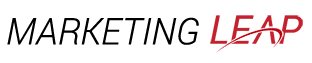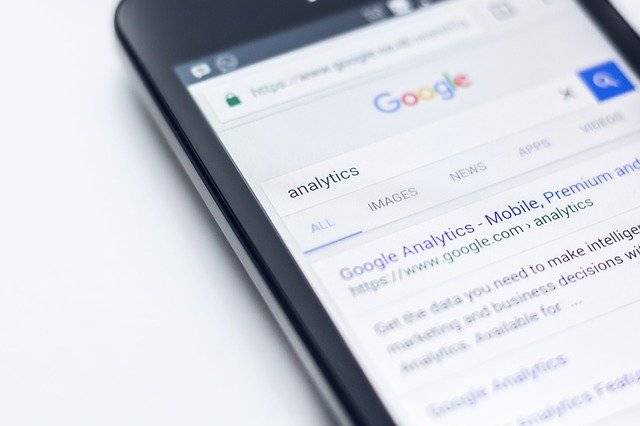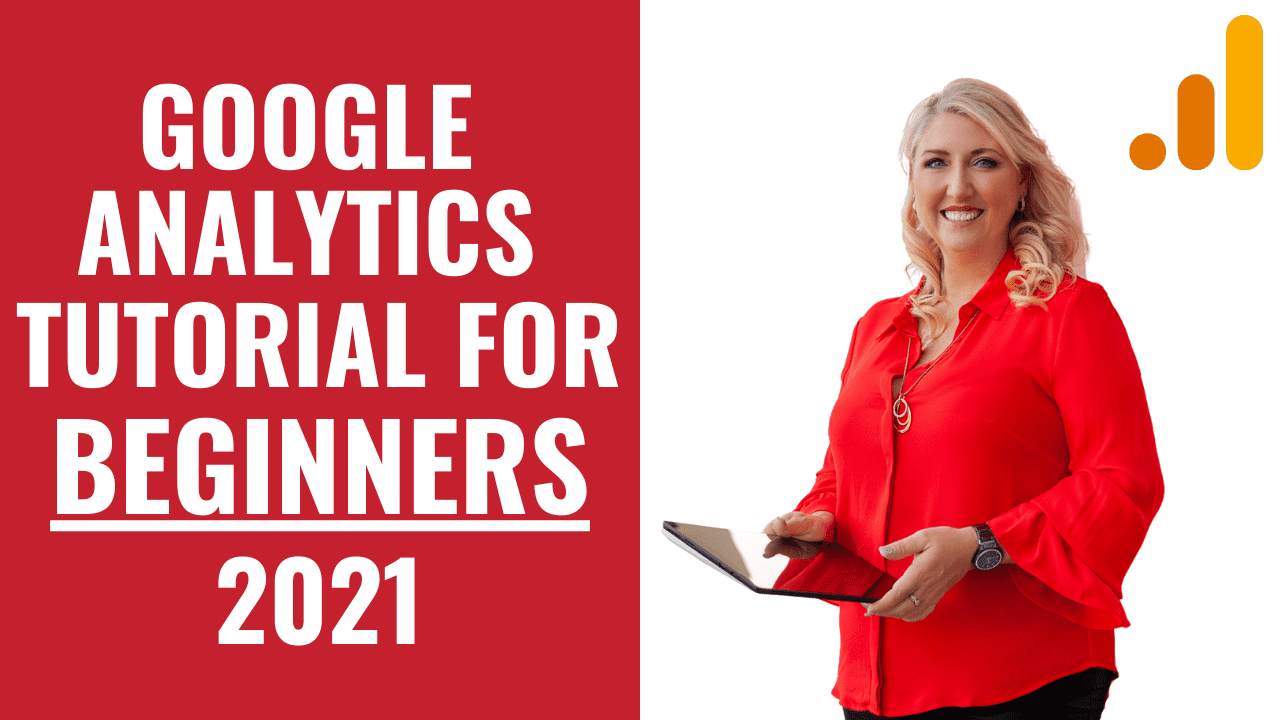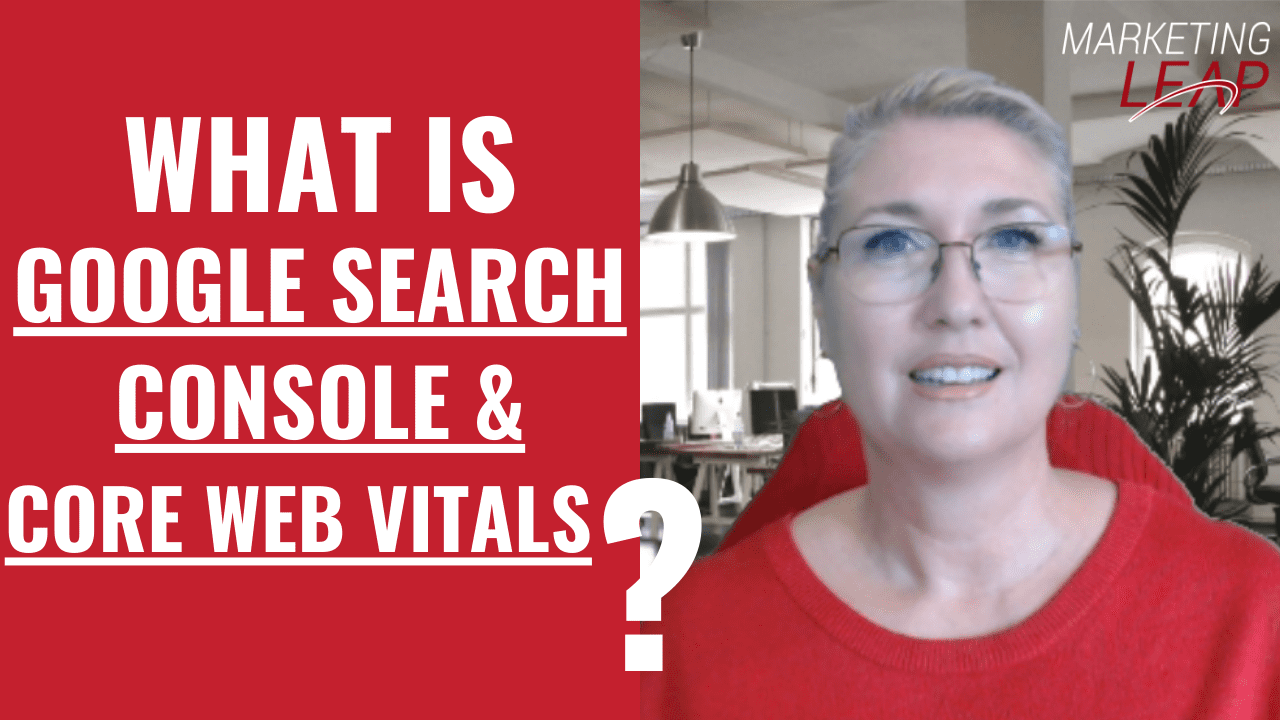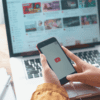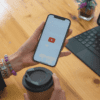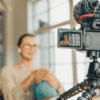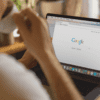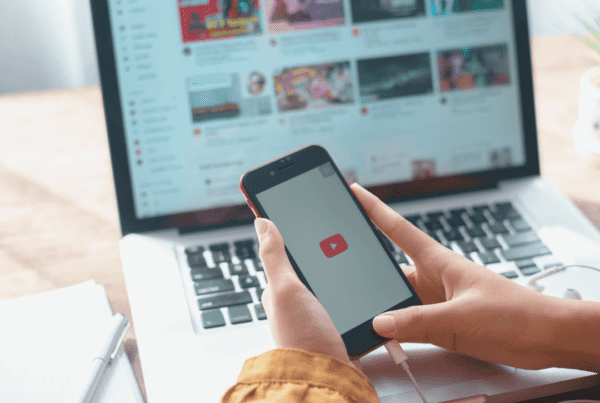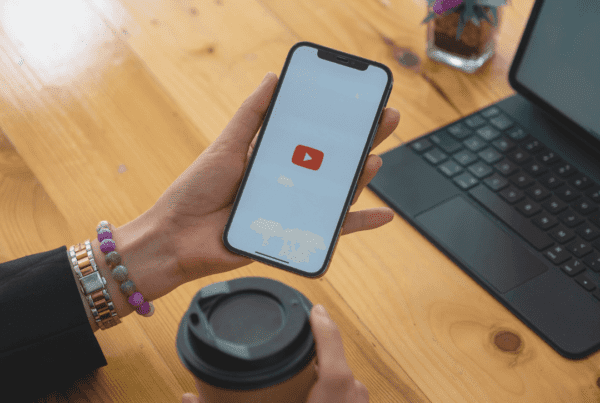What is Google Analytics, and why do you need it for your business?
TL;DR - Click here to Watch the Videos BelowMany business owners become overwhelmed with Google Analytics because of the amount of information they can get. Google Analytics is probably something you have heard about from digital marketers, but what it is, and do you really need it for your business?
What is Google Analytics?
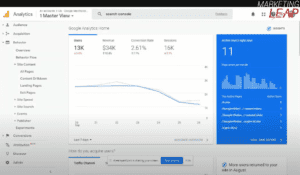 Google Analytics helps you track your website performance. It allows businesses to identify the top sources of user traffic, evaluate their marketing activities and campaigns, track goal completions (such as purchases and product additions), identify patterns and trends in user engagement, and get other information, such as demographics.
Google Analytics helps you track your website performance. It allows businesses to identify the top sources of user traffic, evaluate their marketing activities and campaigns, track goal completions (such as purchases and product additions), identify patterns and trends in user engagement, and get other information, such as demographics.
In small and medium-sized retail websites, Google Analytics is used to track various customer behaviour metrics to help them improve marketing campaigns, boost traffic to websites and improve visitor retention.
Why do you need it?
As mentioned, it provides insights that can help you build an effective marketing strategy for your business. It also helps you to improve your SEO and focus on the pages that generate conversions. There are a lot more reasons you should take advantage of this tool, and here are some of them:
- It’s free. Anyone with a Google account can use the service for free as part of the Google Marketing Platform.
- It collects data for you automatically. The only thing you need to do is create a Google Analytics account and paste some code on your website.
- Create customised reports depending on your needs.
- Integrates easily with other tools and platforms.
- The internal site shows what potential customers are seeking after landing on your website.
3 Key Areas in Using Google Analytics
Before we go through how to start with this tool, there are three key areas you need to determine in using Analytics.
- Understand if your marketing strategy is working or not. The data you gathered will show you how your target audience finds your website. Is it through social media, blogs, or search engines?
- Allows you to identify which of the keywords are working for your business and bringing in people.
- It helps in analysing your site for improvement.
Now that you know what is Google Analytics and why you should take advantage of it for your business. Let’s talk about how to set up your free account on Google Analytics.
Set up Google Analytics Account
Log in with your existing Google Account or create a new one if you wish to use Google Analytics. It is important to use the same account for Google Analytics as you do for your business. Here is the step-by-step procedure of how you can do it.
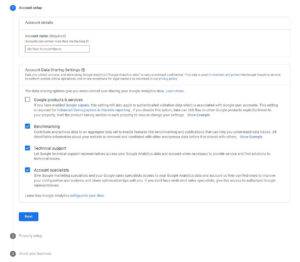 When you log in to your Google Account, go to google.com/analytics. You can choose to create a new account by clicking Start for Free. Or log in to your existing account by clicking Sign in to Analytics.
When you log in to your Google Account, go to google.com/analytics. You can choose to create a new account by clicking Start for Free. Or log in to your existing account by clicking Sign in to Analytics.
For a new Analytics account, fill in the Account Name. There will be data sharing options, and you can decide which of them you would like to keep.
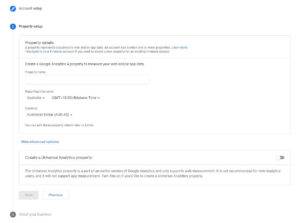 Next is you need to add a Property to your Google Analytics account. Your website or app is referred to as a Property, and Analytics collects data from this Property. Fill in the following details:
Next is you need to add a Property to your Google Analytics account. Your website or app is referred to as a Property, and Analytics collects data from this Property. Fill in the following details:
- Property Name – you can use your business name here.
- Reporting Time Zone – choose which time zone you would like to receive the reports from your website.
- Currency – normally, you want to pick your local currency.
Under Advanced settings, turn on the toggle to create a Universal Analytics property and add the URL of your site.
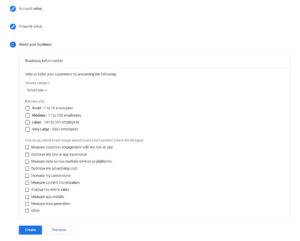 After that, provide a few details about your business like the industry you belong to, e.g. Business & Industrial or Internet & Telecom. They will also ask for your business size and what are your primary goals in using Analytics. Once done, click Create.
After that, provide a few details about your business like the industry you belong to, e.g. Business & Industrial or Internet & Telecom. They will also ask for your business size and what are your primary goals in using Analytics. Once done, click Create.
Now that you have successfully created your account, you will be prompted to choose a Property that you want to track using Google Analytics. You can choose from Web, iOS app, or Android app. Since most of our clients use the web only, you may choose Web then enter your business website. Under the Stream Name, you can use your business name and click on Create Stream.
After you have followed the steps in the previous section, this screen will appear, providing you with your Measurement ID. Click the copy icon next to your ID to copy it to your clipboard.
There are specific directions for adding your tracking code to popular eCommerce platforms, app makers, and website builders like WordPress. Your website’s admin dashboard provides directions on how to track the users of your website or app using Google Analytics.
And that’s how you can set up your Analytics account and add your business. Once done, you can now start setting up business goals that you want to monitor, like sales or sign-ups.
Looking at Google Analytics reports
Real-time Report
The first thing you want to check is the Real-time overview report on your dashboard. It will tell you exactly how many people are visiting your website. For eCommerce websites, it will show the current revenue. Under real-time reports, you can also see from where your visitors are coming from, like is through an affiliate link, and ads, or social media.
Audience
In this section, you will see how many users are engaged on your website. You have the option to view the data for a specific date where it can help you know how are you performing compared to your last report.
Under Audience, you can also see the geo language and location most of your users are.
Demographics
Another important section you want to review is the demographics. Here, you will know what age range and gender your users are. Make most of this information by targeting ads to high-converting age groups and genders on Google, Facebook, and other ad networks.
Acquisition
Discover which channels are performing best – organic search, paid traffic, referral traffic, social traffic, and email traffic. If you wish to learn more about specific sources that help users discover your app or website, see the All Traffic > Source/Medium report and the Social report under the Acquisition menu. They reveal URLs and referral sources.
Users Flow
In the Users Flow report, you can see a graphical representation of how users navigated through your site, from their origin to the various pages, and where they left the site along the way. This helps you to analyse why they didn’t push through on the next page.
Google Analytics 4 New UI
The Google Analytics 4 dashboard differs greatly from the old version and will require some additional learning. However, I think it’s easy to navigate the new dashboard, even for beginners. In the new Google Analytics dashboard, monetisation and customer understanding are more focused.
Here are some changes:
Comparison
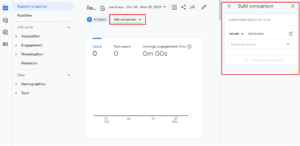 Right on the dashboard, you can add a comparison of your users’ different metrics, like gender and age. You can create basic audience segments quickly with the Comparisons tool and find out how different people interact with your website or app.
Right on the dashboard, you can add a comparison of your users’ different metrics, like gender and age. You can create basic audience segments quickly with the Comparisons tool and find out how different people interact with your website or app.
Acquisition
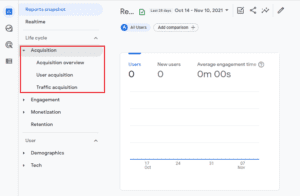 A better understanding of where your users are coming from and how they are landing on your site. You can quickly get an idea of your paid search ad campaigns’ effectiveness because Google Ads campaigns are constantly in focus.
A better understanding of where your users are coming from and how they are landing on your site. You can quickly get an idea of your paid search ad campaigns’ effectiveness because Google Ads campaigns are constantly in focus.
Engagement
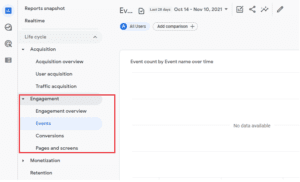 The new Events feature makes tracking how visitors interact with your site a much smoother (and code-free) experience. There are many ways to track events, including clicking certain important links, downloading files, submitting forms, viewing videos, and much more.
The new Events feature makes tracking how visitors interact with your site a much smoother (and code-free) experience. There are many ways to track events, including clicking certain important links, downloading files, submitting forms, viewing videos, and much more.
Monetisation
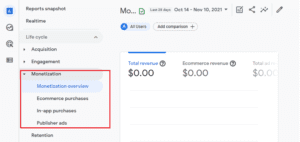 Whether you’re building an e-commerce site or planning to monetise your site through advertising, Google Analytics 4’s Monetisation section is going to be vital to your project planning. It analyzes data to give you an idea of how your property is performing in terms of revenue earned and your best-performing items.
Whether you’re building an e-commerce site or planning to monetise your site through advertising, Google Analytics 4’s Monetisation section is going to be vital to your project planning. It analyzes data to give you an idea of how your property is performing in terms of revenue earned and your best-performing items.
Insights
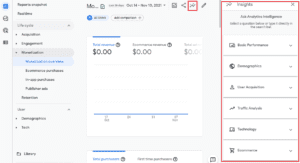 Insights is a great alternative to Google Analytics if you don’t want to trawl through it all to find the data you need. You can ask Google Analytics 4’s AI questions about your website or app’s performance, and it will provide the answers.
Insights is a great alternative to Google Analytics if you don’t want to trawl through it all to find the data you need. You can ask Google Analytics 4’s AI questions about your website or app’s performance, and it will provide the answers.
Conclusion
Since Google offers as many tools as possible for free, you as the business owner can ensure that your website isn’t just a shopfront sitting online doing nothing but sitting around doing nothing. Google aims to reward websites that deliver top-quality, relevant content throughout their pages and are user friendly.
You may already have some element of page experience in your existing SEO strategy – if not, let’s chat – and now is the perfect time to reevaluate your website optimisation strategy for sustainable business success.
Whether you have questions or simply want to chat, drop a comment below! Otherwise, connect with me on your favourite Social media platform, as I am on nearly everyone! If you don’t know how to pull this all together, I am holding Virtual Digital Success workshops focusing on different marketing elements. You can learn all about those here. Each month these workshops move online as self-paced courses so you don’t miss out on the learning!
So, if you are stuck or overwhelmed with creating the right marketing strategy for you and your ideal clients, I have Strategy Sessions available. If it’s time to get a Clear Action Plan, Digital Strategy Map & Checklists, you can check out the details here!
What is Google Analytics?
FAQs For Google Analytics
- It’s free. Anyone with a Google account can use the service for free as part of the Google Marketing Platform.
- It collects data for you automatically. The only thing you need to do is create a Google Analytics account and paste some code on your website.
- Create customised reports depending on your needs.
- Integrates easily with other tools and platforms.
- The internal site shows what potential customers are seeking after landing on your website.
- Understand if your marketing strategy is working or not. The data you gathered will show you how your target audience finds your website. Is it through social media, blogs, or search engines?
- Allows you to identify which of the keywords are working for your business and bringing in people.
- It helps in analysing your site for improvement.